Painting Digital Roses

Follow the steps to paint a rose in your favorite digital painting software.
Originally created for the Paint Outside the Frame forum.
Blocking In
Paint a random blob of a midtone that will serve as the basic shape of your rose.
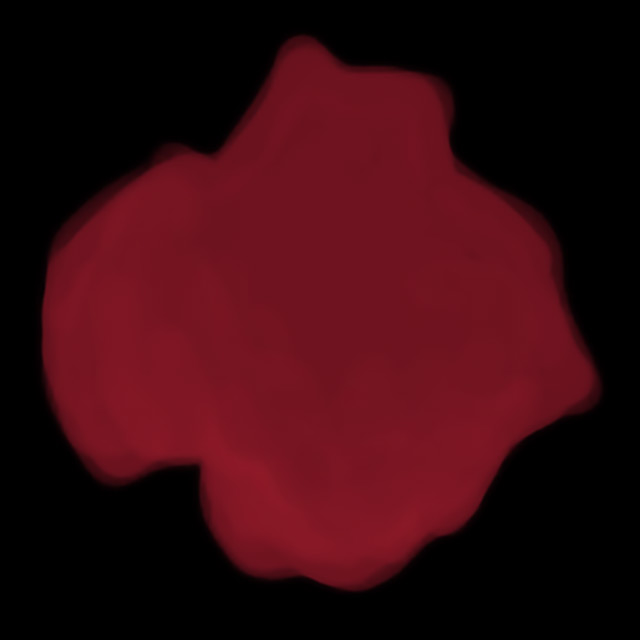
Petals
Use a darker color to sketch in your petals. Remember that roses are typically tight in the middle and loosen toward the outside. Petals are arranged in a spiral pattern, small on the inside and larger on the outside.

Shadows
With the largest brush possible for the size of your petals, rough in some shadows.

Blending
Blend the shadows with your midtone and refine the shape of your petals.

Highlights
Begin adding highlights to give your petals more dimension.

Balancing
Continue with highlights until you feel like you have a good range of values.

Like Satin
Blend highlights where necessary to help give your rose a satin finish.

Refine
Enrich shadow areas to create more contrast.

Finishing
Add brighter highlights if desired to gove the rose a little shine. Try to avoid solid white. You can also continue detailing from here as much as you’d like.

This example was painted totally in Adobe Photoshop using a hard-edged round brush with opacity and flow set to pen pressure and with very little size/shape dynamics, but any painting software can be used. The Dodge Tool was used sparingly to help with highlights.