MXSMaker: Image to Painter Mixer Pad
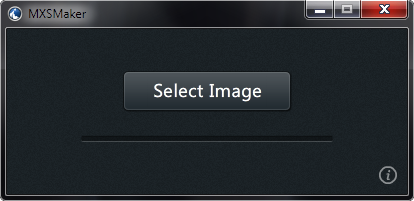
Painter has a few ways of creating color palettes from images whether it be through color sets, the Match Color command or the stylistic coloring achieved through automatic processes such as in the Underpainting panel. Now, add one more: the Mixer panel. With MXSMaker, it is very easy to convert any JPG, PNG or GIF file, with transparency preserved, into a Mixer Pad file that can be loaded directly into the Mixer panel of Painter 8.1 through Painter 12.
MXSMaker is a minimal application with only one button that does one thing – make MXS files for Painter, and it is as easy to use as it looks:
- Click the Select Image button
- Choose an image from the dialog
- Save the converted file
In addition to the button, there are three other ways to create Mixer Pad files with MXSMaker, and all are just as easy and fast.
- Drag any JPG, PNG or GIF file over the application window and drop the file
- Copy and paste any compatible file from your OS’ filesystem using standard OS shortcuts
- Copy and paste any image data from any application (ex. a selection from Painter’s canvas, Photoshop, SnagIt or your web browser)
Automatic updates are included in the application and are checked every time the application starts if an active internet connection is available. This behavior cannot be turned off; however, downloading and installing an update is your choice.
Special thanks to Kaburaya for the first Mixer Pad online converter and David Gell for sharing it.
Using an MXS File
To load a converted MXS file into Painter, first make sure the Mixer panel is open. If it isn’t the panel can be accessed through the menu Window > Color Panels > Mixer or by using Ctrl/Cmd+2 from the default keyboard shortcuts.
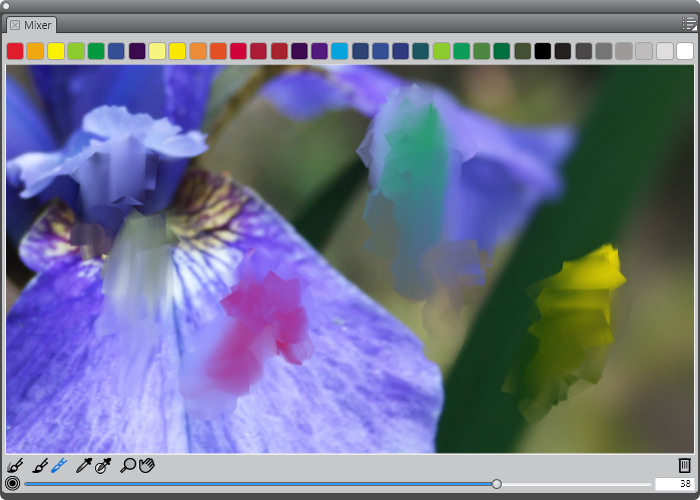
Next, be sure to save the current Mixer Pad file if you’d like to use it again later. Painter will not ask you to save before opening the new MXS file, and the old Mixer Pad will be lost forever. The save command is in the Mixer panel’s menu at the top-right of the panel.
After saving, click the menu button once more and choose Open Mixer Pad. After choosing your file, it will be loaded and ready for color mixing and picking.
Known Issue
Copy and paste only works with Ctrl+V in Mac OS instead of Cmd+V because the default Paste shortcut from the application menu is taking over the command. An update will be issued to address this at a later date.
Updated version 1.0.101 corrects all known issues.