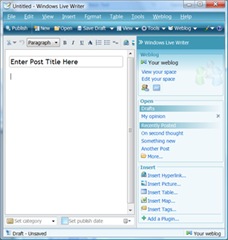Software

colorbranch Touch is a color picker, color matcher and color conversion application created for artists, designers and developers. The first release allows colors to be chosen from photos and other images with more choices coming.
All colors are represented in many different common formats for ultimate flexibility. Easily see HEX color codes for CSS, then convert to HSL with one button for some CSS3 color animation magic!
Swatches can be exported as XML, Adobe® Swatch Exhange (.ase) for use with Adobe Creative Suite and Corel® Painter™ Color Set (.colors) files for truly portable color palettes. In addition to designers and artists, code-ready strings are also readily available for CSS2.1, CSS3, Adobe® Flash® and other programming languages.
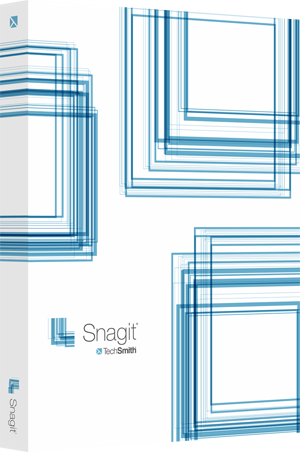
Over the past two decades, TechSmith has built their entire business around making screen sharing easy and convenient – they are THE experts. Snagit is Techsmith’s first and oldest product with version 1 being released 19 years ago. This past May, Snagit 10 was released and TechSmith proved once again that taking and editing screenshots like a pro can be easy and fast, even for those items that used to be difficult to capture.
The goal of the Studio|chris Brush Installer, and the most recent incarnation, the Studio|chris Brush Manager is and always has been to make installing, sharing and maintaining Corel Painter brushes simple and easy. The installing part is done – sharing is next on the list.
The Beloved ZIP Format
In the beginning, ZIP was chosen as the format to use for sharing and installing brushes for a few good reasons:
- Painter “brushes” are really collections of individual files and folders. ZIP allows you to package all those loose files into a single file for sharing. Can you imagine downloading 27 files one at a time for brushes? I can’t.
- ZIP files are common and easy to make with built-in support in modern operating systems or with commercial or open source software.
- Many brush sets were already created and shared in the ZIP format, meaning those sets were already ready for the installer.
The honeymoon with ZIP is over though. While simple and easy, the ZIP format has introduced some problems in the installer and caused a lot of confusion for some users.

Here’s where it goes sour:
- ZIP is common. Anything can go in ZIP files, and anything does go in ZIP files. Is the ZIP on your desktop Painter brushes, Photoshop brushes, software, a bunch of Word documents or all those old files you couldn’t stand to look at anymore but didn’t want to delete? Yeah, mine too.
- Following the above, if you’re sure your ZIP file contains Painter brushes, are they organized in a library, a category or loose brush files? (I’ll wait while you check – no, don’t really go look.) The Brush Manager expects categories out of the box, and I believe you shouldn’t have to know that – it should just work.
Random Fact: The Brush Manager will work with the others (libraries and loose files) as well, but maybe not the way you’d expect (Remember the goal, simple and easy, so I’m not going to publish how it works [it is all in the settings] with non-categories, but if you’ve figured it out – awesome!).
- For the Mac users, OS X is sometimes set to automatically unzip ZIP files for you after download. Then it tosses the ZIP file in the Trash – hey, we need that – just move it back to the desktop and continue with the installing.
- OS X also doesn’t follow all the rules with making ZIP files from scratch. These files cause the Brush Manager to choke and not install your brushes.
- Painter Brushes are cross-platform. There is no such thing as a “Mac Painter Brush” or “Windows Painter Brush.” Shared brush ZIPs usually have extra files in them that aren’t needed though. OS X doesn’t care about “thumbs.db,” and Windows will never use “DS_STORE.” These files are usually hidden on their respective platform, but the ZIP makes them visible and when they’re installed on the opposite platform, they’re not hidden anymore.
- Even worse, from recent updates, OS X adds yet another invisible “icon” file to some folders – and its name contains an illegal character for the Brush Manager. This one little file makes the entire brush ZIP useless (for the Brush Manager) on both platforms.
- This doesn’t relate to ZIP, specifically, but instead to the illegal character mentioned above. Some shared brush ZIPs contain illegal characters either in their filenames or in the category names inside to make them fancy and stand out. Let’s stop that – design a pretty icon instead! These characters/letters aren’t usually cross-platform and can make for some really ugly results with Painter and the Brush Manager.
There’s more, not relating to ZIP alone, but let’s just leave it at that. ZIP by itself just doesn’t make the cut anymore.
Making the Bad Go Away
A change is on the horizon, and a new standardized file format that sticks to the goal will emerge that defines “Painter Brushes.” Your brush files won’t be mixed in with “that file of stuff I don’t want to look at anymore.” Before I post the in-progress plans, what would you like to see in a universal, easy to make and easy to share Painter brush package? What problems have you had with installing brushes?

In the last post, we explored some of the license options offered by Corel for Painter X. In this post, we’ll focus on educational uses of Painter. Being an instructor at Digital Art Academy, which is an authorized Corel Training Partner, students often ask if they should purchase the educational version of Painter instead of the full version. In my opinion, most students (at least for DAA) should skip the educational version and go for the full version instead.
First and foremost, the educational version limits using the software for commercial purposes. Chances are, if you’re taking a class to learn Painter, at some point you may want to sell your work. To my knowledge, Corel doesn’t have an upgrade path from Educational to Full [if this is incorrect, someone please point me in the right direction]. This means that in addition to purchasing the educational version, you’ll also have to turn around and buy the full version at full price as well.
Also, as noted in the previous post, once class is over and you’re no longer a student, the educational licence is void (terminated), and by the license “You agree, upon termination, to destroy all copies of the Product.”
Make the Most of a Trial Instead
For students (or potential students) who have not given Painter a try and aren’t sure if they’ll be able to get the hang of it, download the free 30-day Trial and sign up for a class (use the money you’d pay for the educational version for actual education). For instance, classes at DAA are 4 weeks long (28 days). This gives you the opportunity to test out the software, find all the good features and use them, and most of all cuts through some of the intimidation that new software often brings. At the end of class, you still have two days to decide whether or not you enjoy Painter and want to treat yourself to the full version.
Of course, this can apply to other software as well.
If using this method though, be sure to not install the trial until the first day of your class. It is also important to note that once a 30-day trial has expired, you will not be able to reset the time limit or extend the time limit by installing the trial version again.
Moving Forward with the Full Version
After you’ve had a chance to finish a class, and properly evaluate the trial version of the software, purchase the full version (if you liked the software) as an investment in your happiness and move forward with your goals. Take another class to improve skills, start marketing a new service, enter your work into shows, or just continue to have fun with the software. Skipping the educational version and going straight to the full version, you’re not held back by the license in terms of what you can and cannot do with the software. This opens up a world of possibilities, even for students.
Here is a very cool, free (for now?) blog posting tool from Microsoft offered through Windows Live’s Beta program. This is my first post from it because I normally use Adobe® Contribute® for all of my posting. I don’t think I’ll be making the switch as my primary blog posting tool, but if you’re in the market for an offline blog posting tool check it out! It definitely is worth trying out.
Some features mentioned from the Microsoft Live site are:
- Compatible with your blog host — even if you host your own.
- WYSIWYG post editing — The editor is like simplified Microsoft Word, and it downloaded my template just fine!
- Rich media publishing — Photos, videos, maps, etc.
- Spell-check, tables, links, and a ton of other formatting enhancements
- Probably the biggest feature — OFFLINE EDITING! Compose your blog posts, even if an internet connection isn’t available. On a plane and need to write? Write… save… publish from your next airport’s Wi-Fi! How’s that for on the go blogging?
There are more features, but I’ll let Microsoft do the talking there. Go download it and give it a try!