Wacom
Since I updated to Windows 7, I’ve noticed a strange bug with my aging, workhorse Intuos 2 tablet (I know, I should update to Intuos 4 – or at least 3). The bug causes the Windows mouse pointers to change from the normal-sized Aero cursor theme to the Large or Extra Large theme. Small bug, but very annoying!
Here’s the Quick Fix
If you’re experiencing the same problem as me, the fix is to disable the menu strip at the top of the tablet’s work area.
- Open the Wacom Tablet Properties application from your start menu (or from the Control Panel).
- Select Functions from the Tool panel.
- Select Tablet Menu from the tabbed interface.
- For each of the 18 Tablet Menu Buttons, choose Disabled as the function.
- Enjoy using your tablet without the strange mouse cursor bug.
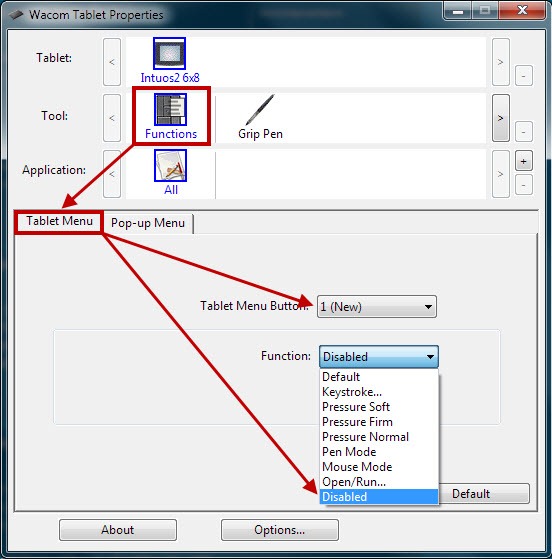
What about Intuos 3 and Intuos 4?
Other tablets in the Intuos line are apparently affected by this bug as well. Some in the Wacom forums have suggested that tablet buttons, touch strips and the new touch ring may cause the bug to appear as well. The updated driver released a few days ago may help solve the issue, but may not. I didn’t dig any further after fixing my own problem.
If you are affected and can’t find a fix, to change your mouse cursor back to the normal size, open the Mouse settings dialog from the Control Panel (simply called Mouse), select the Pointers tab and click the OK button to reset to your normal cursor theme.
Are there other solutions out there?
If any of you have any other solutions to the issue, or notice that the updated driver fixes the issue, add a comment to let everyone know.
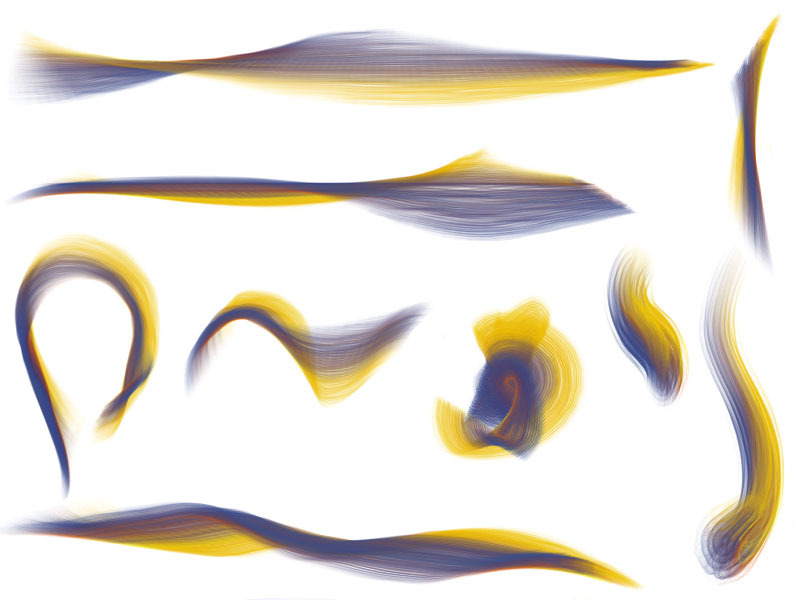
Corel Painter X and the 6D Art Pen
Surely this award-winning software package needs no introduction. Its reputation for being the best emulator of “natural” media has not formed for no reason! This digital painting application has touched the lives of many digital artists the world-over and has changed the face of digital art many times over from release to release. Also, thanks to Painter and the talented artists that employ it, digital art is gaining popularity and credibility in the art community.
Painter’s digital arsenal includes interactive bristle brushes, “wet” watercolors, luscious oil paints, and over 40 other traditional media packaged neatly into a single application. With the latest incarnation of Painter, version X (10), Corel adds an entirely new functionality to its interactive bristle brushes with the introduction of Real Bristle Brushes brush category. These amazing brushes mimic the look and feel of a traditional bristle brush by applying brush rotation, a new brush shape (enhanced through the use of seemingly 3D brush tip shapes) which can be customized endlessly to create flat, round, and fan brushes, multiple color support though the Multiple Colors Sampler in the Mixer Palette, and other great features.
In the example above, I’ve put together several samples of strokes created with various Real Bristle brushes and the 6D Art Pen. As you can see, the brush rotation is very prominent. Fan brushes take on new life with interactive control of the angle of the brush tip.
Background and Basics
The Wacom 6D Art Pen was introduced by Wacom along with its Intuos 3 line of pen tablets
and its newest line of Cintiq pen-abled touch displays.
The pen itself added a valuable function to the already generous offering of features of Wacom’s tablets and pens, active rotation.
The pen’s sensors are able to detect the angle in which the pen is rotated.
