General
The Studio|chris Brush Installer version 0.5.2b introduces another compatibility fix for Microsoft Windows Vista (all versions). Vista users should upgrade immediately. Windows XP and Mac OS X users are unaffected by this update.
If installing this update, please uninstall previous versions using Add/Remove Programs in the Windows XP Control Panel or Programs and Features in Windows Vista. Mac users may uninstall by dragging the application in /Applications/Studio-Chris to the trash.
Barring other compatibility issues, the next version will include the settings panel as well as an automated update procedure.
How do I know which version is installed?
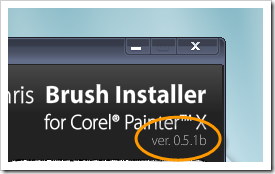
The version number is located in the user interface of the Brush Installer, below the application’s name.
Getting Help
The new Studio|chris Support Forum has a dedicated section for the Brush Installer. Register and post your questions there for any issues you may encounter.
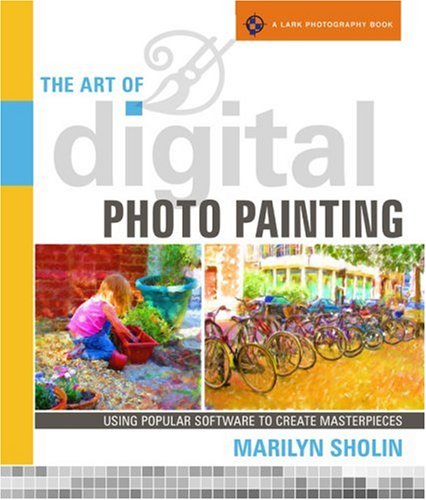
Marilyn’s new book is fast approaching! The Art of Digital Photo Painting, available for pre-order at Amazon.com, combines Corel Painter with other digital painting software and plugins to guide its readers through creating paintings from digital photos. By adding other software and tools into the mix, your photo painting process can be tuned to perfection and with great style!
As an aside, Marilyn gave me a peek at the inside of the book, and it looks amazing! If you order this book, or have already ordered it, take a look at pages 98 and 99 for my gallery and a small tutorial on portrait painting and learn what I use to embellish portraits!
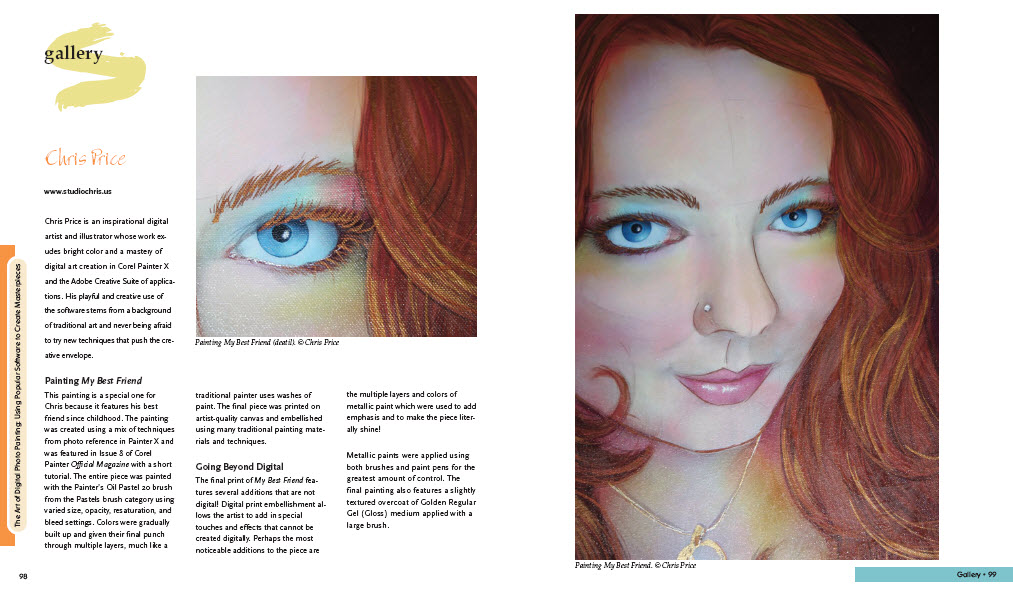

All this month, the Festival of Flowers has brought people from all over to Greenwood and the surrounding area, but today is the main event – Flower Day at the Park Seed Company, the Bluegrass Festival on Main Street, the arts and crafts fair at Greenwood High School, and the Festival of Flowers Juried Art and Photography Exhibitions at the Arts Council. Lots to do today!
For more information, check out the Official SC Festival of Flowers website.

I’m a little behind on blog reading and podcast listening for this week, but during my catch-up this evening, I notice that Tim O’Neill over at Art Marketing Buzz has published parts one through three of an interview with Marilyn Sholin.
Along with all the great marketing advice, Marilyn and Tim also speak briefly about some of their experiences working with me and Studio|chris (Thanks guys!). Hop on over and have a listen and leave a comment or two.

In the last post, we explored some of the license options offered by Corel for Painter X. In this post, we’ll focus on educational uses of Painter. Being an instructor at Digital Art Academy, which is an authorized Corel Training Partner, students often ask if they should purchase the educational version of Painter instead of the full version. In my opinion, most students (at least for DAA) should skip the educational version and go for the full version instead.
First and foremost, the educational version limits using the software for commercial purposes. Chances are, if you’re taking a class to learn Painter, at some point you may want to sell your work. To my knowledge, Corel doesn’t have an upgrade path from Educational to Full [if this is incorrect, someone please point me in the right direction]. This means that in addition to purchasing the educational version, you’ll also have to turn around and buy the full version at full price as well.
Also, as noted in the previous post, once class is over and you’re no longer a student, the educational licence is void (terminated), and by the license “You agree, upon termination, to destroy all copies of the Product.”
Make the Most of a Trial Instead
For students (or potential students) who have not given Painter a try and aren’t sure if they’ll be able to get the hang of it, download the free 30-day Trial and sign up for a class (use the money you’d pay for the educational version for actual education). For instance, classes at DAA are 4 weeks long (28 days). This gives you the opportunity to test out the software, find all the good features and use them, and most of all cuts through some of the intimidation that new software often brings. At the end of class, you still have two days to decide whether or not you enjoy Painter and want to treat yourself to the full version.
Of course, this can apply to other software as well.
If using this method though, be sure to not install the trial until the first day of your class. It is also important to note that once a 30-day trial has expired, you will not be able to reset the time limit or extend the time limit by installing the trial version again.
Moving Forward with the Full Version
After you’ve had a chance to finish a class, and properly evaluate the trial version of the software, purchase the full version (if you liked the software) as an investment in your happiness and move forward with your goals. Take another class to improve skills, start marketing a new service, enter your work into shows, or just continue to have fun with the software. Skipping the educational version and going straight to the full version, you’re not held back by the license in terms of what you can and cannot do with the software. This opens up a world of possibilities, even for students.
First, we’ll start off with a simple truth about “purchasing” software – When you buy software, you aren’t buying the software itself [the software remains the property of the publisher], but instead you’re buying a license to use the software. Corel uses a single general license that covers use cases for specific “versions” of Painter X (and other software packages). The confusing part comes in because every “version” of Painter X is the same full software. That’s right – the trial, educational and full versions of Painter are all fully featured software. The difference between them is in the license terms that apply.
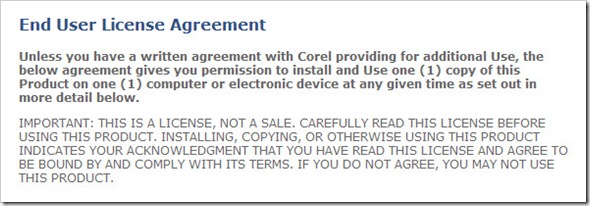
Are the different versions of Painter X really different? Reading through the license provided by Corel, here are my impressions of the license and some helpful tips for those trying to decide which version is the right version for you.
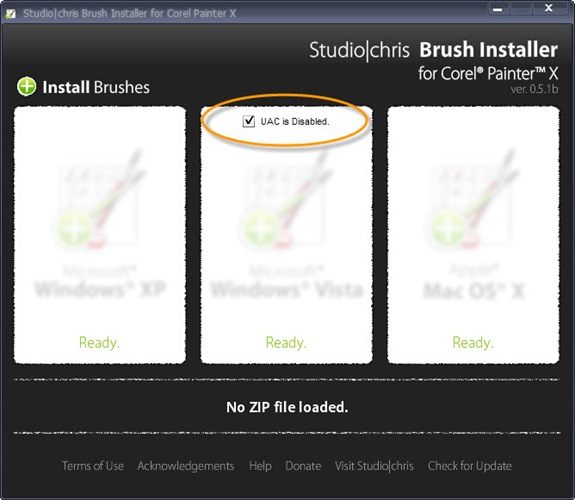
The Studio|chris Brush Installer for Corel Painter X has received its first update which is aimed specifically at Windows Vista users. This update brings compatibility with Vista’s User Access Control (UAC). If UAC is enabled on your system (which it is unless you’ve disabled it yourself), the Brush Installer will work “out of the box” by installing brushes to your specific user folder. Of note, this location is not a permanent location and custom brushes will be deleted by Painter if an emergency reset is needed (performed by holding the Shift key while starting Painter). In this event, at least you have an easy way to reinstall the lost brushes!
For those who have disabled UAC, the update still works out of the box for you as well, but you have an extra option. If the checkbox for “UAC is Disabled” is checked, your brushes will be installed to the Program Files directory as opposed to your specific user folder. Brushes installed to the Program Files directory are permanent and will not be deleted during emergency resets of Painter.
Sorry for the extra clutter in the interface, but a proper Settings panel is in the works to hide that checkbox when not needed and also to save whether the box has been checked or not between sessions. I felt it was important to release this intermediate update quickly without the Settings panel to ensure the installer is compatible with the majority of systems before moving on to more complex features.

Painter users, I present the first public beta of the Studio|chris Brush Installer for Corel Painter X. I can’t even begin to count the number of questions posted on various forums across the web asking how to install brushes into Painter. Now the answer is shorter than the question and ten times as fast! Drag and Drop.
NEW [Expanded] Corel Painter X Brush Installation Directions:
- Drag brush ZIP file onto your operating system inside of Brush Installer and release the mouse button.
What? You expected more directions? It really is that easy. Studio|chris Brush Installer takes all the guessing away from where to install Painter brushes because it knows where to put them and installs them automatically for you!
Go check out the master release page for all the details and the install badge!

Studio|chris is officially one year old today [Okay, one year and 2 days old today, but who has a party on Thursday?]!
As a thanks to everyone who has helped it grow, and especially the Corel Painter community, I have a gift in the works, but it isn’t ready just yet. In normal fashion though, here’s a sneak peek.

What could it be? Let the guessing and the party begin!
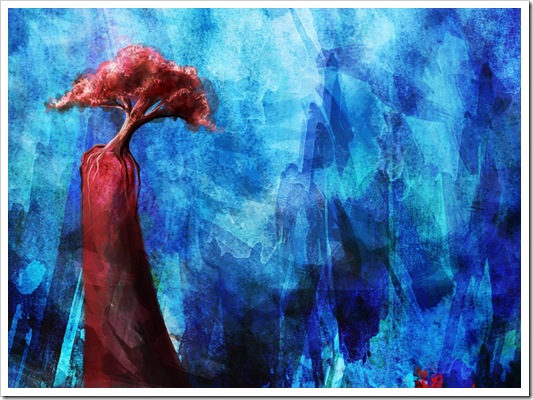
In my previous post, I alluded to new goals here at Studio|chris, and one of my Twitter friends, Tina Mammoser (wonderful artist in London; go check her out) pointed out that I didn’t post the goals, so I edited the post — and here’s the follow up with a selection of the new goals!